Your end-users can be located in different time zones from the VitalPBX installation. This is why you can create Voicemail Timezones, so each user can have the appropriate time zone for their voicemail messages’ envelope. For this, we must go to Settings > Voicemail Settings >Voicemail Timezones.
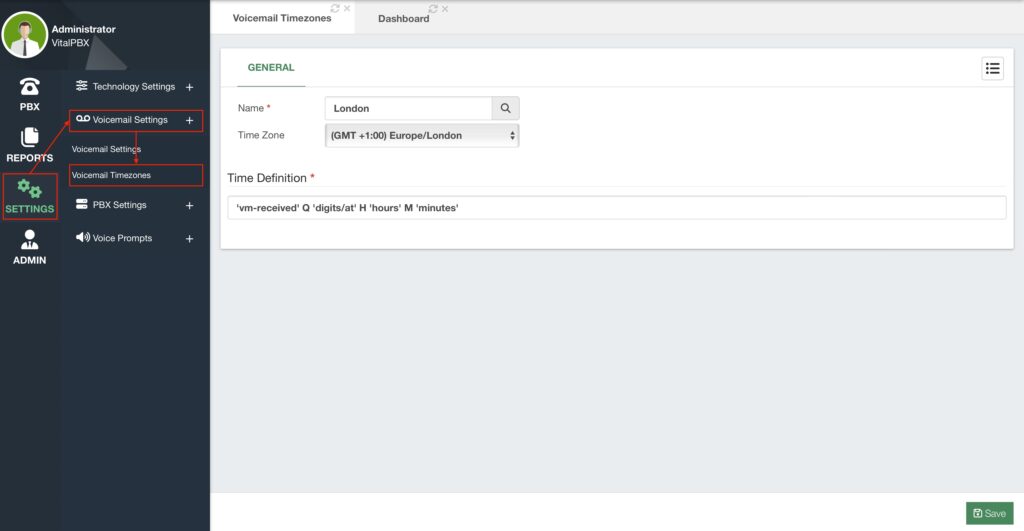
First, you must enter the Name of the Voicemail Timezone to create, and select the Time Zone to consider.
Next, we have the Time Definition. This is what will be played back in the envelope for the voicemail message a caller leaves us. The supported values are as follows.
- ‘filename’ – This is any Asterisk Sound to play. The filename must be placed between
single ticks and in the exact casing of the file without the file extensions. - ${VAR} – This is a variable substitution. You can use any variable from the Voicemail
Email Template, such as ${VM_CIDNAME}, ${VM_CIDNUM}, etc. - A or a – Day of the week (Monday, Tuesday, …).
- B, b, or h – Month name (January, February, …).
- d or e – Numeric day of the month (First, Second, Third, …, Thirty-First).
- Y – Year.
- I – Hour in a 12-hour format.
- H – Hour in a 24-hour format (preceded by “oh”).
- K – Hour in a 24-hour format (not preceded by “oh”).
- M – Minute, with 00 pronounced as “o’clock.”
- N – Minute, with 00 pronounced as “hundred.” (US Military Time)
- P or p – AM or PM.
- Q – This is used for “today”, “yesterday”, or ABdY. (Note: this is not standard strftime)
- R – 24-hour time including minutes.
We already have some Voicemail timezones for eastern, central, central 24, military, and
European. An example of a Time Definition can be as follows.
- Eastern, Time Zone: America/New York – ‘vm-received’ Q ‘digits/at’ IMp
This reads in the GMT (-04:00) Timezone as “Voicemail Received Today at 12:45 PM”.




