With many extensions now added to your system you may want to back them up or move them to another VitalPBX installation. For this, you can export the extensions using our Export Extensions module. Let’s go to PBX > Extensions > Export Extensions.
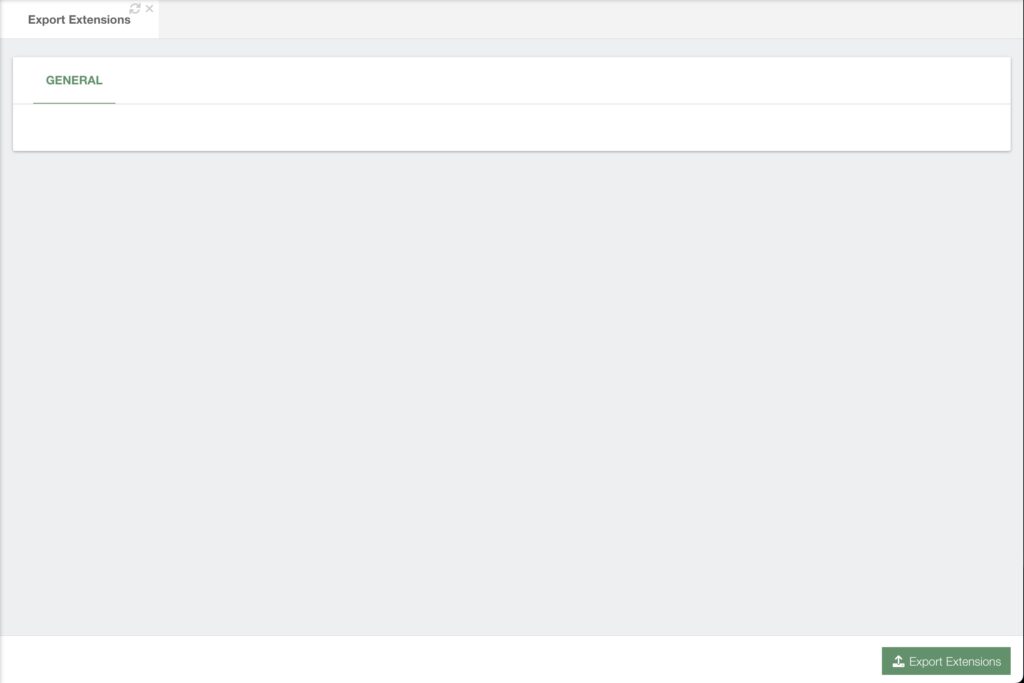
This is one of our most simple modules. The only option here is the green Export Extensions button in the lower right-hand corner. When you click on this button a CSV file is generated with all the configurations for all the extensions in the system.
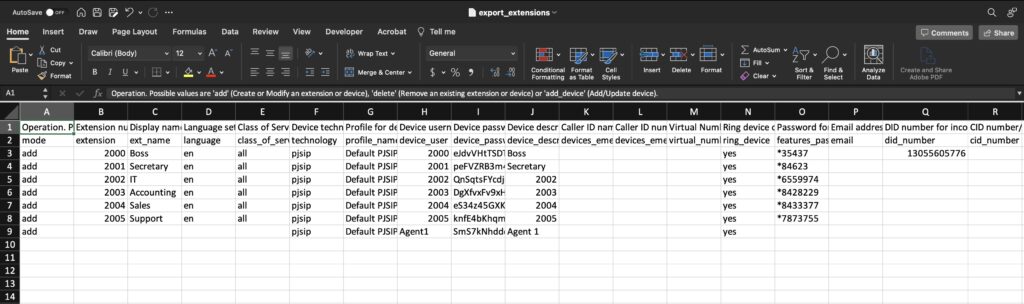
This CSV file has the same format as the one we saw for importing extensions. You can use this file with the Import Extensions module in another VitalPBX Installation.
Another popular use of this feature is for doing mass modifications for various extensions at once. You can export the extensions, then modify multiple configurations in multiple extensions, save the file, and then import it back to your VitalPBX installation. Remember, when using the add or add_device operations when importing extensions or devices, this modifies the existing extensions and devices in your VitalPBX installation.




