Every user has access to the user menu located in the upper right-hand corner of the web UI for VitalPBX. Here, users can perform various actions concerning their profile and the system.
As we saw in the previous lesson, you can control the features you can see here. You can see every option available in this menu when logged in as the system administrator.
On a fresh installation, you have access to the following features.
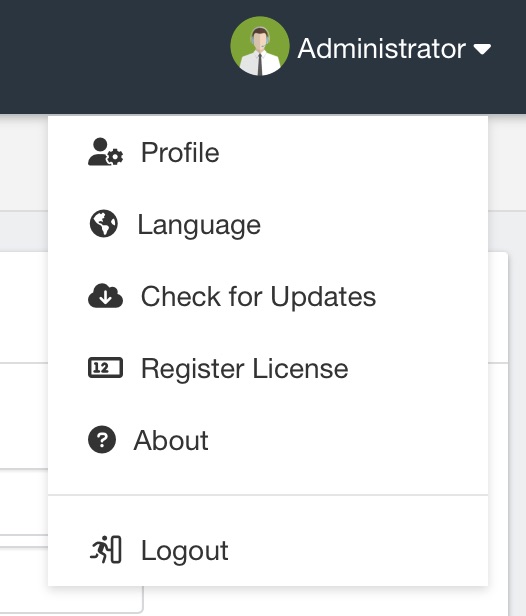
When you click on Profile, you will see various options you can configure concerning your profile.
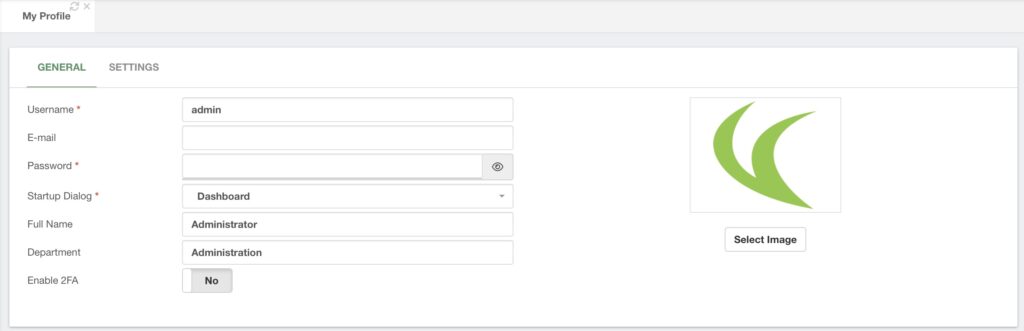
You can change your username, email, password, startup dialog, full name, and department and enable or disable 2FA. You can also change your profile picture if you desire.
When you move over to the Settings tab, you can first change your web UI language, which only affects your user.
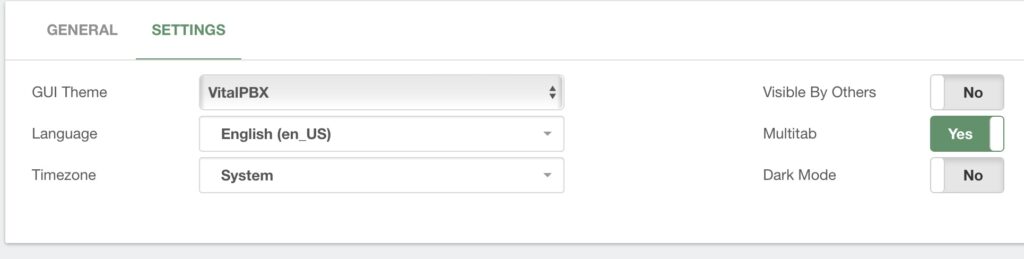
If you are in a different timezone to the system, you can change it here whether or not your user is visible.
This is important if you don’t want other users who can update user information to be able to modify your account. However, system administrators can see every user independently if this feature is used.
You can also enable or disable the Multi-tab feature.
And finally, you can enable Dark Mode if you enjoy a dark color palette for the interface. Keep in mind that if you enable Dark Mode, you must save the changes for the change to be persistent.
You can then save any changes in the bottom right-hand corner.
The next option in the User Menu is Language. This will change the web UI language. You can select from multiple options that VitalPBX has to offer. This, however, will not affect the voice prompts in the system. We will go over how you can influence this later on.
Afterward, we have the Check for Updates option. This is how you can update VitalPBX to the latest version. This way, updating the system through the Linux CLI (Command Line) is not obligatory.
Register License is how you register any of our Licensing Plans or the Starter License. We will go more in-depth on this in a later lesson.
The About option will give you information on your VitalPBX installation. This reflects the version you are running and licensing type.
And Finally, you can log out.
Additionally, quick links will appear here if you have any Sonata Application or VitXi installed.




