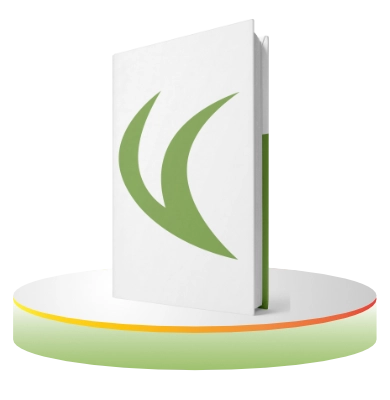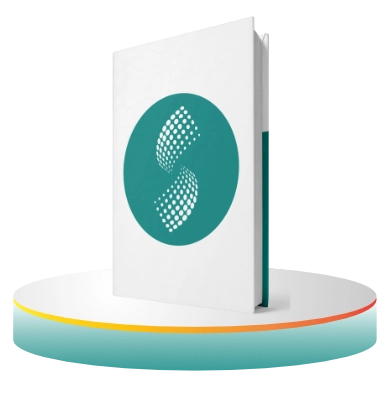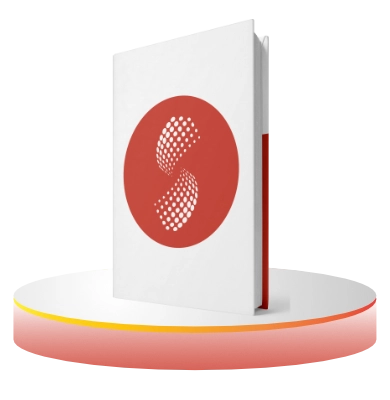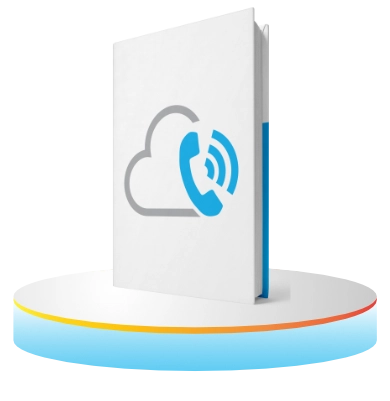VitalPBX works with any device that uses standard SIP/PJSIP. We don’t focus on specific brands, so you can choose any you desire. We do have our own clients, like the VitalPBX Communicator 14 or VitXi 14, but you are not obligated to use these.
Vitxi WebRTC Softphone: https://vitalpbx.com/vitxi-webrtc-softphone-client-for-vitalpbx/
VitalPBX Communicator: https://vitalpbx.com/vitalpbx-communicator/