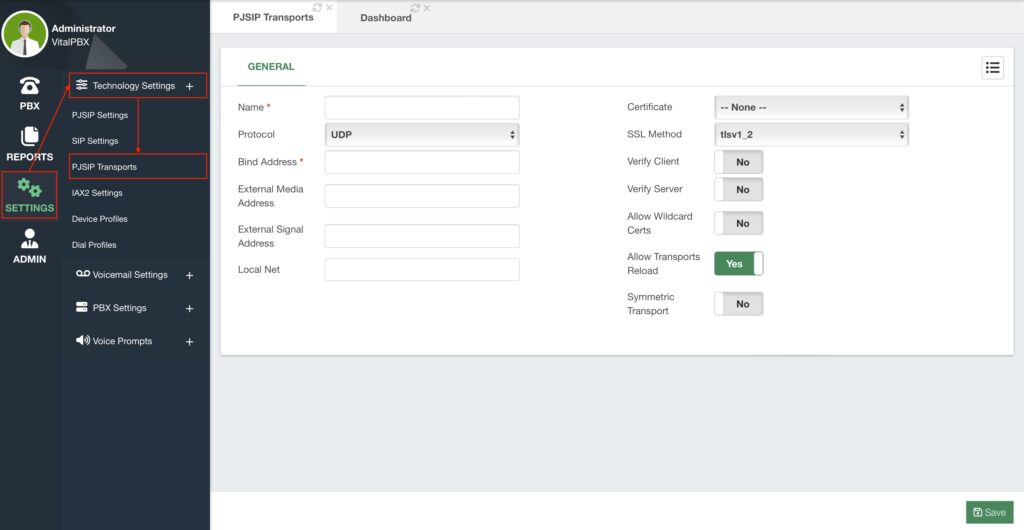Now let’s take a look into various advanced settings we can configure for the technologies VitalPBX manages. Note that we are not covering every single option throughout this guide as these get more specific to the technology and go out of the scope of this guide. This is more for you to know where you will find these settings should you need to modify them. To learn more about these settings and what they are used for, we recommend you look into Asterisk’s official documents about the topic and documentation dedicated to the technologies themselves. You can also use the tooltips for each option by hovering over a field title. Here we just make sure that they are available to you. We will first cover PJSIP Settings as this is the main technology for VitalPBX.
First, let’s go to Settings > Technology Settings > PJSIP Settings. Here you will find general settings for the PJSIP protocol.
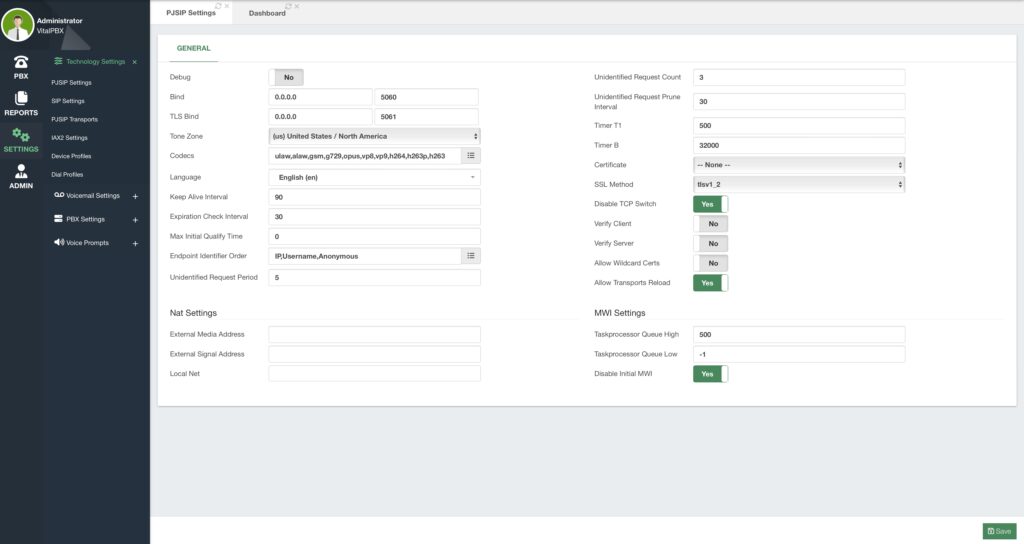
We visited this module when we looked into the NAT Settings. But aside from this, here you can define default Codecs PJSIP extensions and Trunks will use. You can also change the general Language that is used for voice prompts used with PJSIP endpoints. Here you can also change the Bind and TLS Bind ports. If you change these ports, you must also make the change in the Firewall so your devices can register with the new ports.
Other important aspects you will find here are the Certificate and SSL Method, but we will see more about this when we take a look into the security features with VitalPBX.
Most of the time, these features will be left with the default value, but if you make any changes here, you can Save and Apply Changes.
Now, let’s look into PJSIP Transports. These can be created under Settings > Technology Settings > PJSIP Transports.
PJSIP Transports are usually used when the server in which VitalPBX is installed has multiple network interfaces and you have SIP/PJSIP Trunks connected through these interfaces. When you configure the NAT settings, the IP address used for the SDP (Session Description Protocol) is the one defined in the NAT settings. Thus your Trunk Provider will reject the calls because you are not sending the IP Address assigned to you for their service.
Here is where PJSIP Transports come into play so you can create a transport where NAT settings are not used and can then be assigned to a Trunk. This way, the trunk at the moment of creating the SDP uses the IP assigned to the interface connected with the Trunk Provider.
This is a very particular case, and it is uncommon with internet-based VoIP providers. Default Transports for UDP, TCP, WebRTC, and Microsoft© Teams™ trunks are created automatically, so there is no need to create these and they cannot be modified or deleted. So creating PJSIP Transports is rare unless you need it for your use case.