To use your new Hot Desking device, you must first register the device. This can be any hardware that uses SIP, a softphone, or a mobile application. Once the device has registered using the User Device and Password, you will notice that you can’t place any calls. This is due to no extension being associated with this device.
There is only one exception when it comes to Emergency calls, but we will see more about this later.
To be able to call other extensions, we must associate an extension number with it. For this, create an extension where the device is set to NONE.
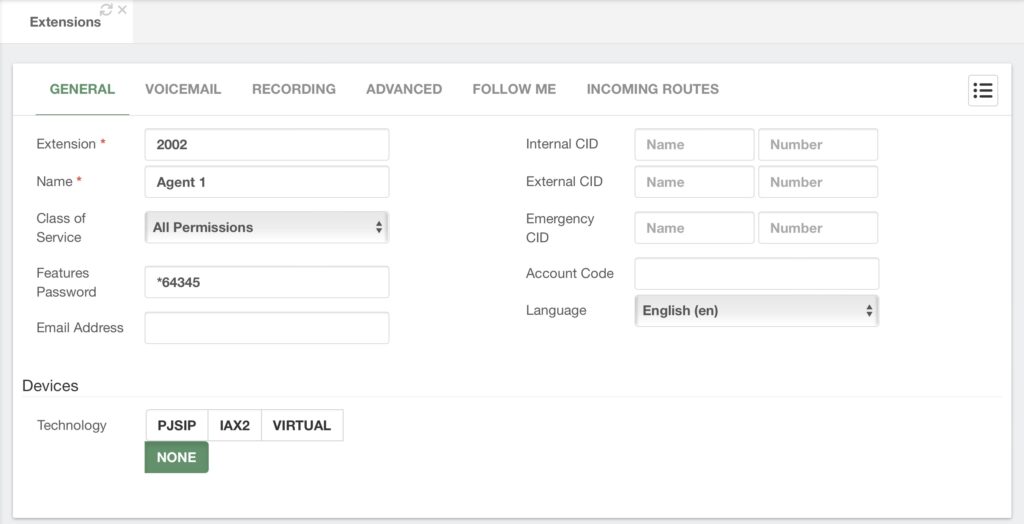
Once you have the extension with the device set to NONE, use the feature code *80 in your Hot Desking device. You can then follow the prompts to enter the extension you wish to use, which is the extension with the device set to NONE. Afterward, it will ask you for a password. This password is the Features Password you set up in your extension. In the case of the example above, this is *64345, but this can be anything of your liking or another generated Features Password.
After the prompts, you will have an extension associated with the device and you can now place calls.
To remove the extension, you can use the code *80 again and follow the prompts to remove the extension.
You also have the option to use the feature code, *90. This will allow you Hot Desk an extension and log them into the queues they belong to. As mentioned before, this is a popular feature for Call Centers, so this code streamlines the login process.




