If you want to measure which are the most popular options in an IVR menu, the IVR Stats add-on module is the best way to do this. This is also useful if you want to create surveys your callers can enter their answers and see how your business is doing.
The IVR Stats module is a commercial add-on, that requires a license. Without a license, you can only monitor one IVR menu. This module can be licensed individually, or with any of our licensing plans.
Before we take a look at the module, you must modify your IVR menus. A new option called Generate Stats will appear once you have the IVR Stats add-on installed. You must enable this option to see information in the IVR Stats module.
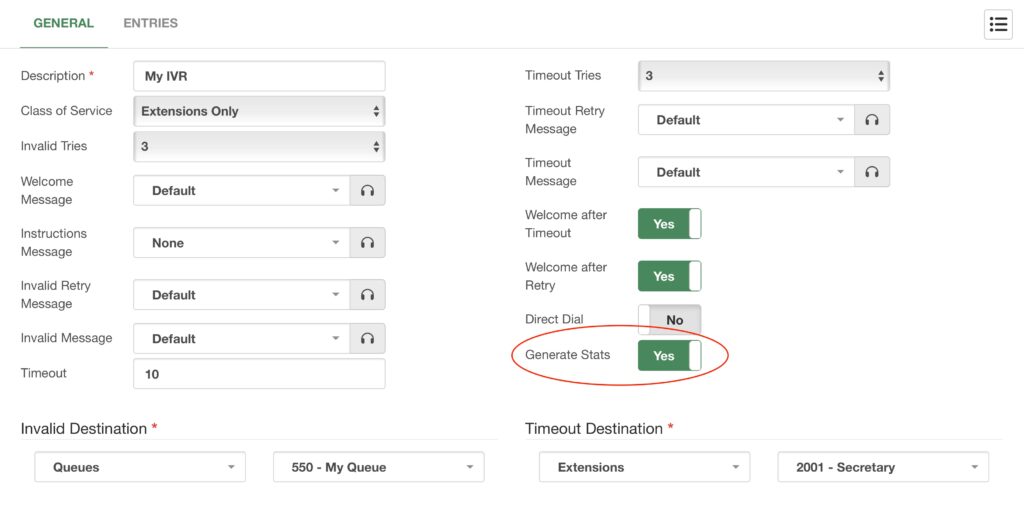
Afterward, you can go to Reports > IVR Reports > IVR Stats.
The module is simple. You can select the IVR you wish to monitor, as well as a Start and End Date for a date range. Click on the Search button in the lower right-hand corner, and you will be shown a Summary and Detailed report for the IVR menu. The summary includes the entries and the number of times they have been pressed. While the detailed report has the call information related to the option pressed. Both of the reports can be exported to a CSV file.
With this in mind, one of the most common use cases for the IVR stats is to create surveys you callers can answer.
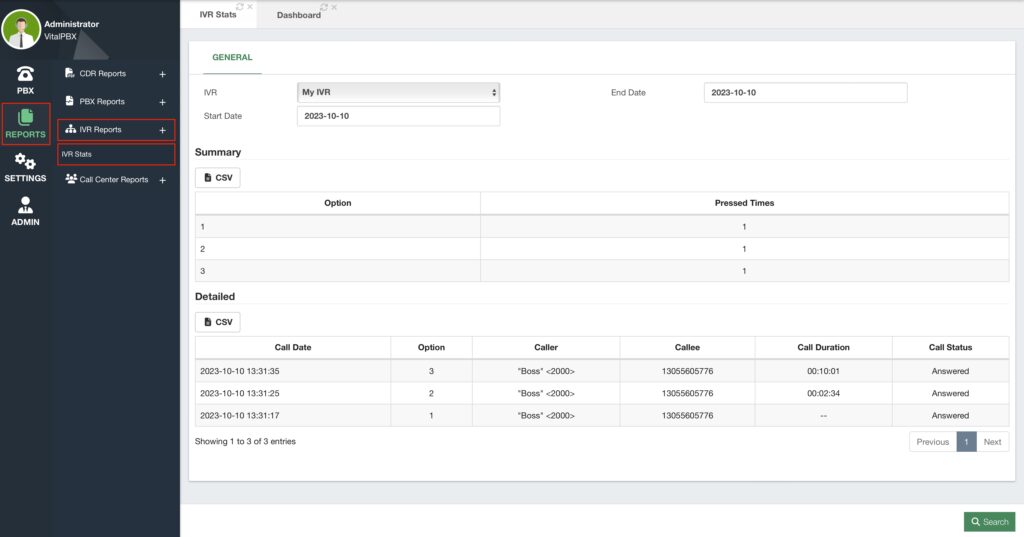
To create a survey you must create what we call an IVR Tree. An IVR tree is simply multiple IVR menus linked together. You have a main IVR menu we call the IVR Trunk, and each entry for this menu can lead to IVR Branches, which can lead to IVR Leaves.
An example can look as follows.
- IVR Trunk (Main Menu with the Main Question, e.g. “How was our service?”)
- IVR Branch (Answer 1, e.g. “Good”, This branch has another question, e.g.
“Would you recommend us?”) - IVR Leaf 1 (Answer 1, e.g. “Yes”)
- IVR Leaf 2 (Answer 2, e.g. “No”)
- IVR Leaf 3 (Answer 2, e.g. “Regular”)
- IVR Leaf 4 (Answer 3, e.g. “Bad”
The trunk and each branch would be an IVR menu. Leaves would be terminal destinations like announcements, voicemail boxes, or custom contexts.
You can add other IVR branches to your IVR branches, to expand on questions. You can make your surveys as simple or as complex as you need them to be.
The example above is a simple survey asking “How was our service?” The caller can answer “Good” by pressing 1, “Regular” by pressing 2, and “Bad” by pressing 3. The IVR Branch 1 has the additional question “Would you recommend us?” The customer can answer “Yes” by pressing 1, and “No” by pressing 2. So, to create this survey, you must create 2 IVR menus, one for the trunk and the other one for the branch.
Note: You will notice that Entries are required to create the IVR menu, but if you
don’t have the IVR menu branches created, you cannot set them as entry
destinations. For this, you can create the branches first with their IVR leaves or
use temporary entries first, and move from end to beginning to create your IVR
tree.
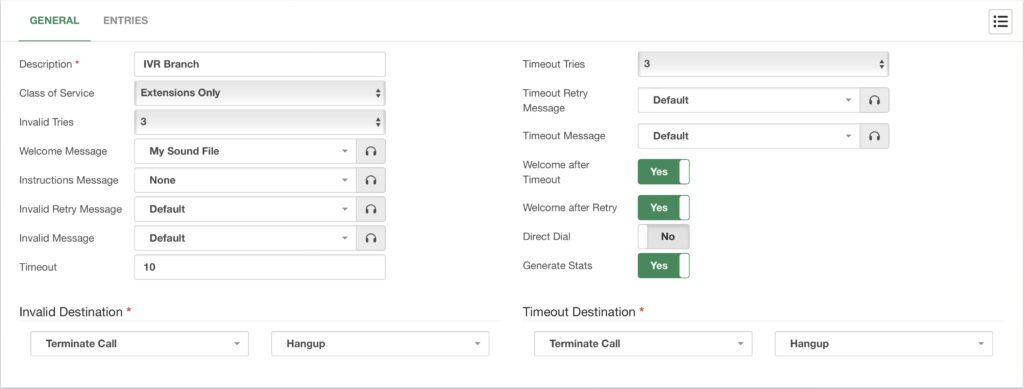
First, we create our IVR Branch. The question will be the Welcome Message, so we also enable the Welcome After Timeout and Welcome After Retry options. For now, the Invalid and Timeout Destinations will be set to Hang Up the call. Remember to enable the Generate Stats option.
For our Entries, we add two entries with Digits 1 and 2 respectively. Ideally, these entries will take you to an Announcement that plays back a sound file thanking the caller for answering the survey.
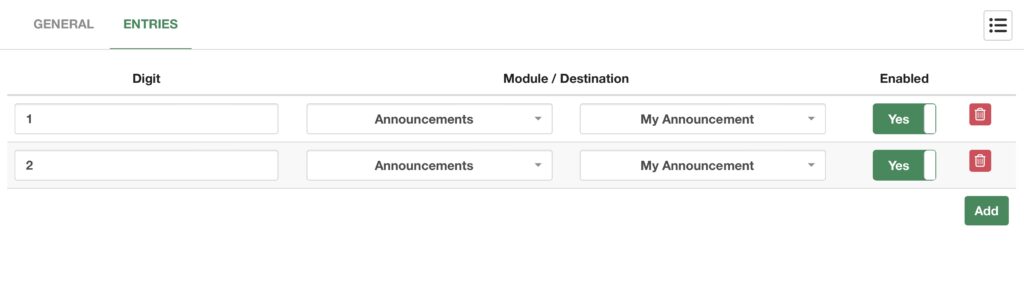
You can now Save and Apply Changes.
Afterward, we can create the IVR Trunk. Similarly, the question will be set on the Welcome Message, and we enable the Welcome After Timeout and Welcome After Retry options. The Invalid and Timeout Destinations will be set to Hang Up the call. Remember to enable the Generate Stats option.
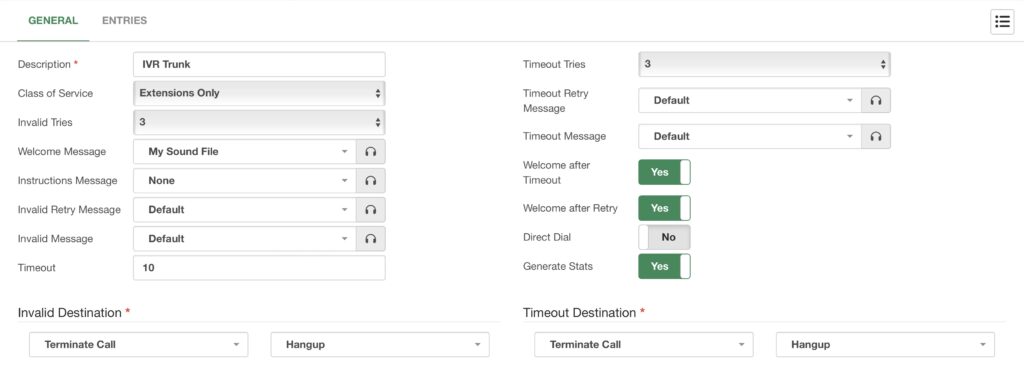
For the entries, based on our example layout, we create three entries. The first one will take you to the IVR Branch we created, and the second and third would ideally take you to an Announcement that thanks the caller for answering the survey.
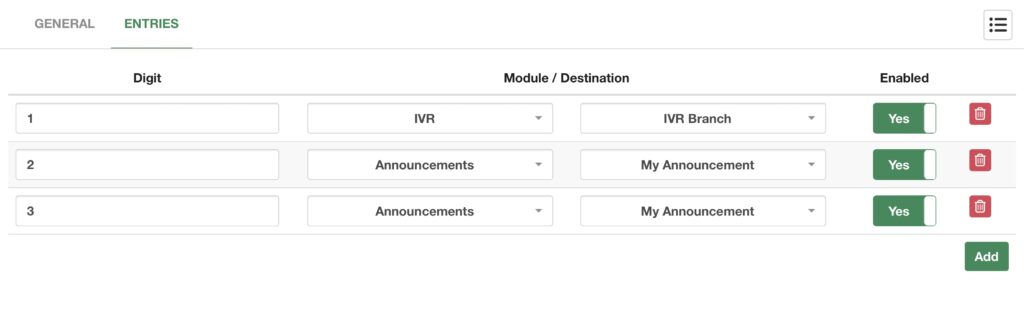
With this, you can now add the survey as a destination in your VitalPBX. This can be on a Queue, for example, set as the Destination if the Agent Hangs Up First. So the caller can answer the survey, and you can monitor the answers with the IVR Stats module for the IVR Tree. IVR menus can be much more than just selectors for destinations.




