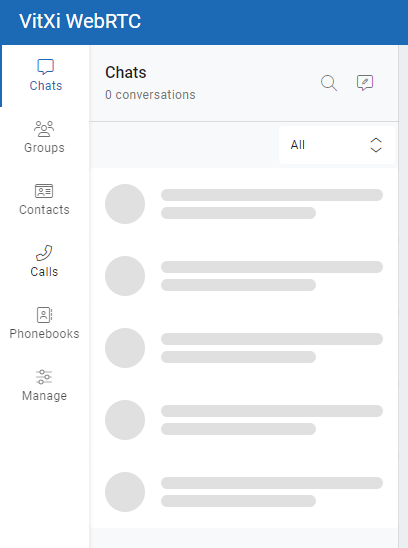
On the menu we got the following options:
- Chats, list of people with which the user has had some type of chat.
- Groups, List of available groups with their respective members.
- Contacts, the contact list added by the user manually. To enable/disable BLF for a number, you should remove the number and then add it again.
- Calls, The user’s Dialpad and call history.
- Phonebooks, phone directories that are extracted from the VitalPBX Phonebook.
- Manage, main menu to configure the system.
- Users, Create and edit VitXi Users.
- Role Manager, Create and edit privilege profiles for users.
- Groups, Create and edit groups to which users belong.
- Agent Profile, Create and edit profiles for call center agents.
- BLF Settings, Manage the number of BLF contacts allowed per user to prevent server overload and optimize performance. Set a value between 1 and 100.
- Presence Status, Create and edit the possible states of user presences.
- Social Networks, Configure the URL of each Tenant’s social networks.
- Mail Settings, Configure the email account to send emails.
- ICE Server, Configure the ICE Server. We recommend leaving the default ones.
- PBX Settings, Configure VitalPBX location. It is only necessary to configure when you have a connection problem or want to use a VitalPBX that is on another server.
 Voicemail Messages indicator.
Voicemail Messages indicator.-
 Start an audio conference.
Start an audio conference.
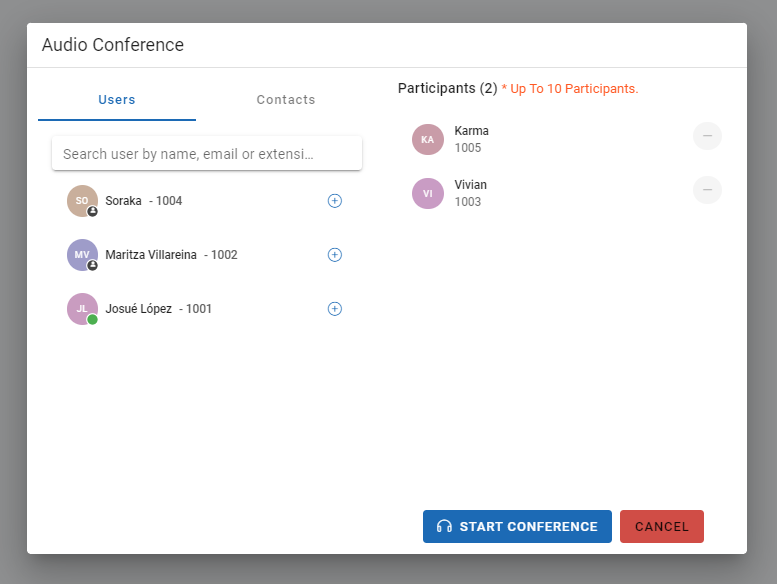
- Allows you to initiate an audio conference with several contacts you have added.
 Login/Logout and Pause/UnPause Agent in the Queues.
Login/Logout and Pause/UnPause Agent in the Queues.
- By clicking on the icon, the agent will automatically log in to all the queues to which it belongs. Once logged in, just click on the icon again to log out of all the queues.
- If you want one or more agents to be able to choose which queue to log in to manually, you will have to modify or create a specific role with the corresponding permissions.
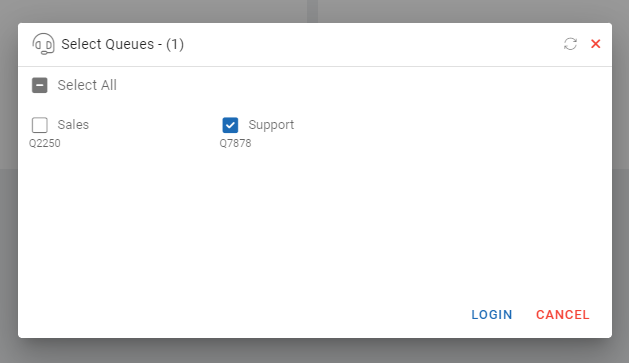
 Preferences
Preferences
- Settings, Configure and view user-related settings.
- Profile, Show Name, Username and Extension.
- Account, Change user password.
- General, Desktop Notifications and Dark Mode.
- Audio, Configure audio settings.
- Headset Integration,
- Video, Configure video settings.
- Calls, Configure Ringtone, Auto Answer and Call History Settings.
- Call Center, Configure Login on Startup, Logout when closing VitXi and CRM Settings.
- Language, Change Language.
- Shortcuts, Listo of Shortcuts.
- About, Show VitXi version.
- Troubleshooting, clear local app data and cache.
 VitXi client registration status.
VitXi client registration status.




