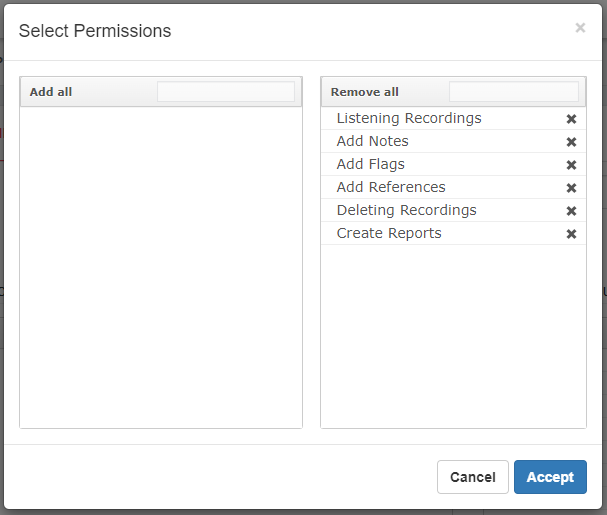Sonata Recordings allows us to create users with different types of privileges, to create the Users Profiles it is necessary to go to Settings/User Profiles.
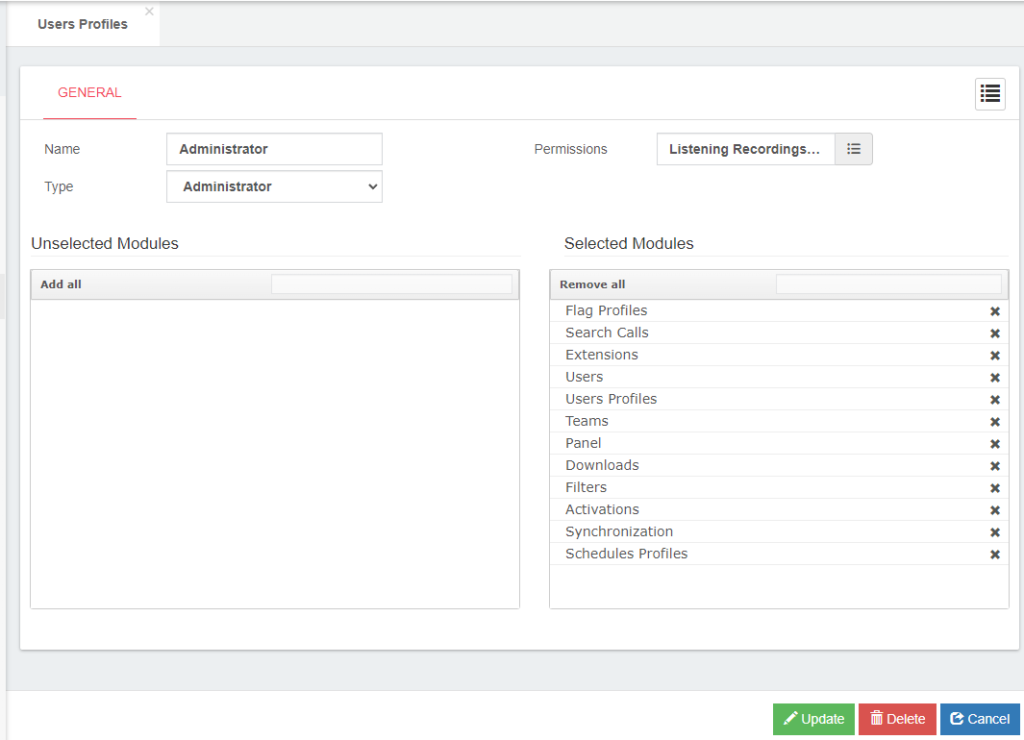
- Name, name for this User Profile.
- Type, it defines the type of profile. On the user’s dialog, depending on the selected user type, the profile dropdown will be populated with profiles that have the same type as the user type.
- Agent, just for the extensions owner, with this profile just can manage your own call recordings.
- Supervisor, the Supervisor profile can have access to the assigned Team.
- Manager, the Manager profile can have access to the assigned Supervisor.
- Super Administrator, the administrator of the system.
- Permissions, it allows you to select what permissions or actions has the user.
- Add Notes, allows the user to create notes related to the recording.
- Add Flags, allows user to assign flags related to the recording.
- Add References, allows the user to associate the recording with a reference.
- Allow Listening Recording, allows the user to listen to recordings.
- Create Reports, allows the user to create reports.
- Allow Delete, allows user to delete recordings.
- Selected Modules, select the modules that the user will be able to enter.